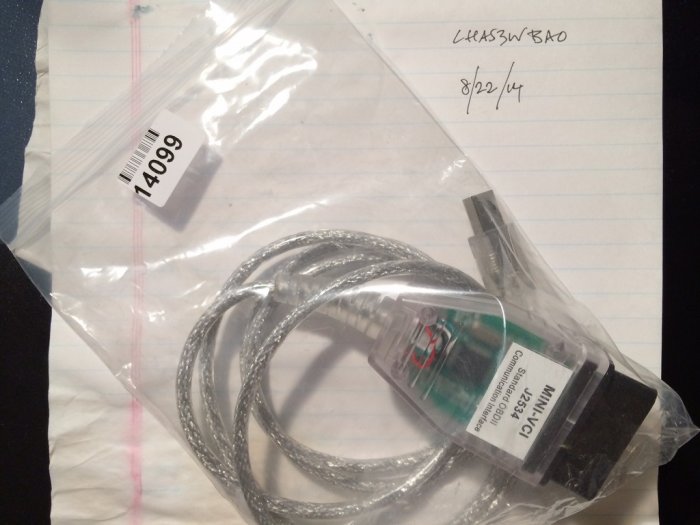Anyone interested in having their own techstream on their personal computer or windows tablet? I found this cable on uobd2.net called Mini VCI OBDII cable for Toyota. It comes with newish version of techstream and the drivers for the usb OBDII cable. I purchased three, one for my self and the other two for my coworkers.
So far I made it work on my personal laptop, my coworkers tablet and laptop. But there are some issues with it. The drivers that come in the disc are 32bit only and will not work with a 64bit OS. There is a way around it, the two laptops I used are running 64bit OS. (Windows 7 ultimate and Windows 8.1) I can help you if you have a 64bit computer. If it's a 32bit it is really easy to install.
Getting a small tablet running Windows 8 with a USB port makes carrying it around very easy. Must make sure the tablet is running regular Windows 8(most of them do). Anything running Windows 8 RT will not work. Only thing is you'll need a thumb drive to copy everything off the included disc since tablets don't have disc drives.
The price for one of these badboys are in the $23-$35 range depending where and who you are purchasing it from. I got one at the price of $23 (recommended by a 4runner owner)
The techstream version it comes with is 9.2xxx. It can be upgraded to the current version which is 10.00.018. It does about everything you'll need check data lists, program immobilizer key with master key, program remotes, do health checks, check dtc's and other active tests. Nothing wrong with having an older version, it just might not work well with newer '14 and '15 model years.
This cable is similar to what Toyota offers to technicians for about $450. It's called Mongoose Pro and it looks identical to this cable. Both of these cables make your laptop or tablet into a techstream lite version. The actual techstreams I have at work are all Panasonic toughbooks.
I posted in my dropbox the files needed to install the drivers for the Mini-MVCI cable, there are three. Before doing anything don't plug the cable in yet. What you'll need to do to extract the Xhorse electronics zip I made. Then copy the folder with everything in it and paste it in C:\Program Files (x86) Make sure it's the x86 folder. Then open the device manager and plug the cable in. Device manager will "refresh" and you'll see the cable pop up. Right click the cable and click update/install driver. Browse your computer and locate the xhorse electronics folder you copied earlier. Install techstream, it might take a while to install and setup. I believe you should choose europe as a country so you don't have to register your version of techstream. After the install open the mvci-x64 registration. Say yes to merge files. The last step is to open techstream and select a vim. Setup->VIM SELECT. You should be able to choose xhorse electronics then it's ready to be tested in your toyota.
https://www.dropbox.com/s/43cnq3hohoz5v5p/20141122112952845_Techstream_Setup_V9.31.000.exe?dl=0
https://www.dropbox.com/s/z80mkf6o3k2z28f/mvci-x64.reg?dl=0
https://www.dropbox.com/s/rdfep24whs0clbt/XHorse Electronics.zip?dl=0
Hopefully this helps some you guys. Diy'ers.
So far I made it work on my personal laptop, my coworkers tablet and laptop. But there are some issues with it. The drivers that come in the disc are 32bit only and will not work with a 64bit OS. There is a way around it, the two laptops I used are running 64bit OS. (Windows 7 ultimate and Windows 8.1) I can help you if you have a 64bit computer. If it's a 32bit it is really easy to install.
Getting a small tablet running Windows 8 with a USB port makes carrying it around very easy. Must make sure the tablet is running regular Windows 8(most of them do). Anything running Windows 8 RT will not work. Only thing is you'll need a thumb drive to copy everything off the included disc since tablets don't have disc drives.
The price for one of these badboys are in the $23-$35 range depending where and who you are purchasing it from. I got one at the price of $23 (recommended by a 4runner owner)
The techstream version it comes with is 9.2xxx. It can be upgraded to the current version which is 10.00.018. It does about everything you'll need check data lists, program immobilizer key with master key, program remotes, do health checks, check dtc's and other active tests. Nothing wrong with having an older version, it just might not work well with newer '14 and '15 model years.
This cable is similar to what Toyota offers to technicians for about $450. It's called Mongoose Pro and it looks identical to this cable. Both of these cables make your laptop or tablet into a techstream lite version. The actual techstreams I have at work are all Panasonic toughbooks.
I posted in my dropbox the files needed to install the drivers for the Mini-MVCI cable, there are three. Before doing anything don't plug the cable in yet. What you'll need to do to extract the Xhorse electronics zip I made. Then copy the folder with everything in it and paste it in C:\Program Files (x86) Make sure it's the x86 folder. Then open the device manager and plug the cable in. Device manager will "refresh" and you'll see the cable pop up. Right click the cable and click update/install driver. Browse your computer and locate the xhorse electronics folder you copied earlier. Install techstream, it might take a while to install and setup. I believe you should choose europe as a country so you don't have to register your version of techstream. After the install open the mvci-x64 registration. Say yes to merge files. The last step is to open techstream and select a vim. Setup->VIM SELECT. You should be able to choose xhorse electronics then it's ready to be tested in your toyota.
https://www.dropbox.com/s/43cnq3hohoz5v5p/20141122112952845_Techstream_Setup_V9.31.000.exe?dl=0
https://www.dropbox.com/s/z80mkf6o3k2z28f/mvci-x64.reg?dl=0
https://www.dropbox.com/s/rdfep24whs0clbt/XHorse Electronics.zip?dl=0
Hopefully this helps some you guys. Diy'ers.
Attachments
-
177.9 KB Views: 2